|
The following few pages will
help you get a quick start into your first move in Imperial Wars. The
three important goals you must complete are:
- Buy ships
for your first fleets
- Fly them
to the unexplored worlds connected to your Homeworld’s Stargate
- Save
or Submit your First move orders.
Buying Ships for Fleets
Fleet Engines cannot do anything, not even protect themselves without
ships on them. One of the most important things to do is to claim every
fleet engine that you find by putting ships on it so that they have
value and capabilities as well as to defend their ownership for you.
This is just as true of the first group of fleets that you have found
at your homeworld as fleet engines that you will find at worlds you
explore.
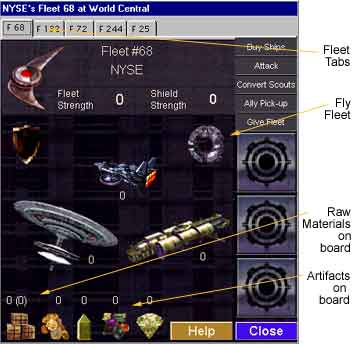 The Fleet Screen
The Fleet Screen
Right click on one of the
Fleet Engines in the Fleet stack on your Homeworld screen. Each Fleet
screen contains details about the fleet it represents and is the “control
panel” for commanding an individual fleet. Be certain that you have
opened the fleet screen that you meant to by checking the Fleet number
in the tab at the top of the screen. You can move from fleet to fleet
by clicking on the tabs.
Mousing over each of the
icons and buttons in this screen displays how to to display the transaction
screens for giving commands to your fleet.
In the center section of
the screen are icons for the three ship types – Scouts, Cruisers, and
BattleStars. Everybody has the same type of ships to work with except
Traders who have Freighters in place of Cruisers. See the Player’s
Manual, available at IWars
Downloads for more about Ships.
Along the bottom of the screen
are icons for things that the fleet can carry, such as Imperial Credits,
Raw Materials, and artifacts found in the game. Along the right side
of the screen are fleet attributes that can be purchased from special
worlds later in the game. Many commands and attributes have uses later
in the game rather than right now. The goal now is short and simple;
we just want to man our fleets and send them off to capture worlds both
for the safety of our Homeworld and the gathering of valuable game objects
and territory.
Buying Ships – The Buy/Sell Ships transaction screen
Left clicking on the large
Fleet icon in the center of the Fleet screen will call the BUY/SELL
SHIPS Transaction Screen. Here you can use Imperial Credits from
the world below to outfit your fleets. Note, you must own the world
below or be declared an Ally by the world owner to purchase at a world.
Since you own this world, there will be not difficulty in Buying here.
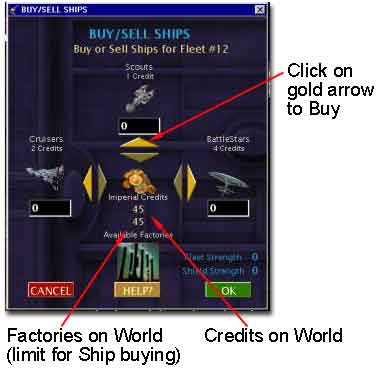 The
number of factories at a world that has factories, determines the number
of Imperial Credits that you can use at any world where you Buy ships.
At your homeworld you begin with 45 Credits and 45 Factories. Numbers
for both the amount of Credits that this world has, and below it the
number of factories here, are displayed beneath the Imperial Credits
graphic. As you buy ships, these numbers are reduced. As you sell ships,
only the number of Imperial Credits is increased. The
number of factories at a world that has factories, determines the number
of Imperial Credits that you can use at any world where you Buy ships.
At your homeworld you begin with 45 Credits and 45 Factories. Numbers
for both the amount of Credits that this world has, and below it the
number of factories here, are displayed beneath the Imperial Credits
graphic. As you buy ships, these numbers are reduced. As you sell ships,
only the number of Imperial Credits is increased.
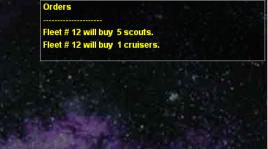
Scout ships are very flexible,
relatively inexpensive and allow fleets to move the furthest, though
they have no offensive strength. Perfect for exploration. In our example,
we purchase 5 scouts by clicking 5 times on the lit gold arrow that
is pointing towards Scouts. For this example we have also chosen
a buy a Cruiser for this fleet because it has the ability to carry cargo,
i.e. Raw Materials and we may find Raw Materials we wish to bring back
to our homeworld. Clicking on the lit gold arrow pointing at Cruisers
will purchase a Cruiser.
Once you have completed the
ship purchases for this fleet, click OK to complete the transaction
and close the Fleet Screen. The Orders Text Area in the World screen
has been updated to show these two purchases.
FLYING FLEETS TO NEIGHBORING WORLDS
Now that you have purchased
ships for one of the fleets, that fleet is powered and can fly through
the Stargate to a world that is connected to it. Click on the Stargate
icon in the Fleet screen to open the Flight Plan Window.
Note: You can
also Click and drag on the fleet that you want to fly
and drag the fleet icon down onto the Stargate, releasing the mouse
button over the Stargate.
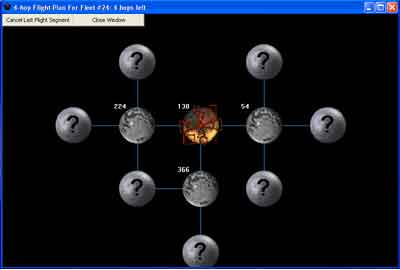 The Flight Window
The Flight Window
The Flight Plan screen will
guide you as to where you can move your fleet. The world indicated by
the rotating cursor in the center of the screen is where your fleet
is currently. Of course, this is your homeworld at this point in the
game.
Worlds with Question Marks
on them are worlds connected by a Stargate but that you have not yet
explored. Since you cannot move past a world that you cannot see, your
Fleets can only move one world at a time on this first move. By moving
3 of our 5 fleets, at least, we will be able to move a fleet to each
of these unexplored worlds. In this example we have chosen to move this
fleet to the world to the West of the homeworld by clicking on the unexplored
world to the left. This action leaves our destination world under the
rotating cursor in the Flight Plan Window. We could have continued clicking
onto one of the Unexplored worlds. Clicking on “Close Flight Plan
window” will complete our Fly move.
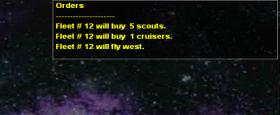 You
can see that your command to move your fleet through the Stargate has
been registered in the Orders Text Area of the world screen. You
can see that your command to move your fleet through the Stargate has
been registered in the Orders Text Area of the world screen.
Complete
your Buying and Flying Orders
If you want to stay in synch
with Quick Start - Move 2, then continue to purchase 5 Scouts and 1
Cruiser for two of the remaining four fleets and then to Fly
them to the other two unexplored worlds connected to your homeworld
by dragging them to the Stargate. This is not a game requirement but
may make the explanation a little clearer.
THE PLANET SCREEN
Before going to the War Room
to Save our move, let’s take a short detour to the
other important screen at each of your worlds, the Planet screen.
To access the Planet screen, place your mouse cursor over the World
Name in the World Symbol in the upper left of the World screen.
As before, the popup window displays quick information about your homeworld.
Right-clicking here, on the world’s name, will take us to the
Planet screen.
Understanding World Economies
The economy of the worlds
in your universe is kept simple on purpose. The controls are really
the number of worlds, not each individual world and there is no need
to get bogged down in the process.
One
POPULATION + one FACTORY + one RAW
MATERIAL STOCKPILED = one Imperial Credit created
automatically each turn.
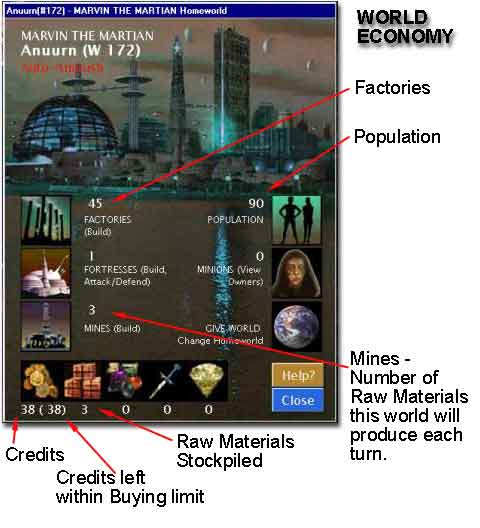 The Economic Dilemma
The Economic Dilemma
Looking at your homeworld’s
Planet screen, below, you can see the dilemma faced by all the Starlords
in your universe. You each have 45 FACTORIES, plenty of POPULATION
(Terminators will have Robots instead of Population of course, each
equal to 6 regular population) but there are only 3 MINES.
These 3 Mines can stockpile only 3
Raw Materials each turn at this world. So this highly industrialized
world will only produce 3 Imperial Credits next turn.
The inadequate supply of stockpiled Raw Materials here at your homeworld
means that 42 of your factories will stand idle each turn until you
get them more Raw Materials to stockpile.
Your
first challenge is to Explore, but after a few turns your second goal
is to find ways to maximize the production of your worlds as efficiently
as you can. This will be a higher priority for some character types
than others. There are a number of solutions that you can apply to this
problem. You could start using fleets of cruisers to carry Raw Materials
back from other worlds, or perhaps make a deal with a Trader (who has
freighters, twice as efficient at carrying cargo) to carry Raw Materials
for you, or maybe building more mines where needed. … and others that
you will likely discover.
Clicking on the buttons and
icons on this screen will allow you to give commands to your worlds
that will be added to your Order Text area. Since there are not
really any necessary world commands to make this early in the game,
close this screen by clicking OK or Cancel,
SAVING
or SUBMITTING YOUR MOVE
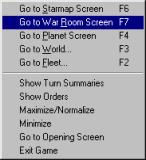 We have populated and moved fleets to all the Un-explored worlds. Once
we have Saved our move, the first move objectives are complete. At any
point in the game it is wise to Save your current commands. The
Save and Submit buttons are found in the War Room. Use the mouse Right
Click on any screen to open the short-cut menu and Go to the
War Room, command center for your empire.
We have populated and moved fleets to all the Un-explored worlds. Once
we have Saved our move, the first move objectives are complete. At any
point in the game it is wise to Save your current commands. The
Save and Submit buttons are found in the War Room. Use the mouse Right
Click on any screen to open the short-cut menu and Go to the
War Room, command center for your empire.
The WAR ROOM
Right clicking anywhere on most screens displays the short-cut menu.
From here, choose the War Room screen.
 The
War Room is the persistent part of Imperial Wars where you can interact
with other players in the game as you meet them, regardless of where
you are in the Turn/Move process. The Controller at the bottom of
the War Room you can access Players You Have Met List, you
in-game, E-mail, Instant Messenger (not implemented
yet) and other information as noted below. From the Player List
you can Declare Diplomatic Relationships and Introduce
Starlords and Gifts, and other actions that you can
take between players. At this stage of the game, of course, you
have met no one so there is not a lot to do here though exploring
all parts of the game is encouraged and recommended. The State of
the Empire report will show you Yours and other’s scores,
throughout the game, The
War Room is the persistent part of Imperial Wars where you can interact
with other players in the game as you meet them, regardless of where
you are in the Turn/Move process. The Controller at the bottom of
the War Room you can access Players You Have Met List, you
in-game, E-mail, Instant Messenger (not implemented
yet) and other information as noted below. From the Player List
you can Declare Diplomatic Relationships and Introduce
Starlords and Gifts, and other actions that you can
take between players. At this stage of the game, of course, you
have met no one so there is not a lot to do here though exploring
all parts of the game is encouraged and recommended. The State of
the Empire report will show you Yours and other’s scores,
throughout the game,
|
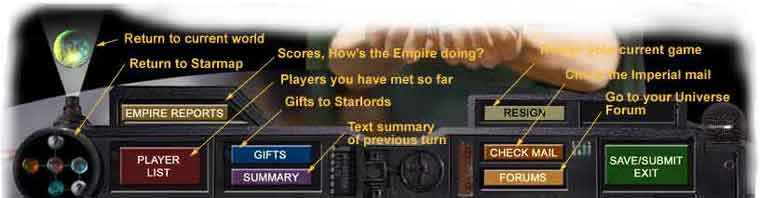
Click on the SAVE/SUBMIT
button to Save your current position when
you feel that you might need to come back to the game to change something
or to give further orders. This will Save your current orders on the
ILG servers in an editable form so that you can change them later. If
you fail to Submit your move later, your Saved move commands will be
used in your turn. It also lets you close Imperial Wars so that you
can make your move in increments. As the game progresses, some actions
will be obvious as you see your current turn. Others require meeting
with an ally or finding another piece of information before proceeding.
It is not unlikely that you may want to leave Imperial Wars minimized
on your screen, in the background ready to popup whenever you have a
free minute to contemplate your current galactic position. For all of
these reasons and more it is wise to Save your current commands.
When you feel that you have
made all your commands and are ready to finish your move, click on the
SAVE/SUBMIT button and choose Submit.
This signals the ILG servers that you have completed game play for this
turn and are ready to receive the results of your move. You can still
edit your move as needed but as soon as all your fellow Starlords submit
their moves, or the turn deadline passes, whichever comes first, the
server Turns the Universe. Note that the game will move as fast as the
Starlords Submit their moves or the deadline, whichever comes first.
You will be notified by email (and by such other methods that you have
chosen) when the Turn takes place and when your next move must be completed.
When you login next time, the results of these commands will be displayed.
Click here for MAKING
YOUR SECOND MOVE which follows or return to the Quick Start
Two main page. For more in-depth information, refer to the Player’s
Manual in the Downloads section of the website at http://iwars.org/downloads.
We particularly recommend the 10 Most Common Errors and the Contention
Notes for quick reading.
|
 The
War Room is the persistent part of Imperial Wars where you can interact
with other players in the game as you meet them, regardless of where
you are in the Turn/Move process. The Controller at the bottom of
the War Room you can access Players You Have Met List, you
in-game, E-mail, Instant Messenger (not implemented
yet) and other information as noted below. From the Player List
you can Declare Diplomatic Relationships and Introduce
Starlords and Gifts, and other actions that you can
take between players. At this stage of the game, of course, you
have met no one so there is not a lot to do here though exploring
all parts of the game is encouraged and recommended. The State of
the Empire report will show you Yours and other’s scores,
throughout the game,
The
War Room is the persistent part of Imperial Wars where you can interact
with other players in the game as you meet them, regardless of where
you are in the Turn/Move process. The Controller at the bottom of
the War Room you can access Players You Have Met List, you
in-game, E-mail, Instant Messenger (not implemented
yet) and other information as noted below. From the Player List
you can Declare Diplomatic Relationships and Introduce
Starlords and Gifts, and other actions that you can
take between players. At this stage of the game, of course, you
have met no one so there is not a lot to do here though exploring
all parts of the game is encouraged and recommended. The State of
the Empire report will show you Yours and other’s scores,
throughout the game,
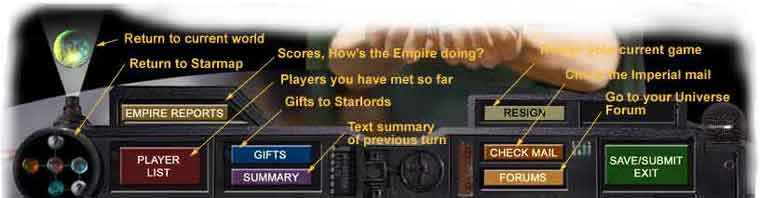
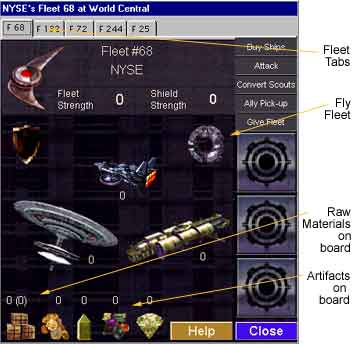
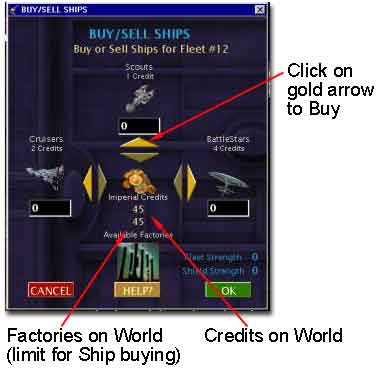 The
number of factories at a world that has factories, determines the number
of Imperial Credits that you can use at any world where you Buy ships.
At your homeworld you begin with 45 Credits and 45 Factories. Numbers
for both the amount of Credits that this world has, and below it the
number of factories here, are displayed beneath the Imperial Credits
graphic. As you buy ships, these numbers are reduced. As you sell ships,
only the number of Imperial Credits is increased.
The
number of factories at a world that has factories, determines the number
of Imperial Credits that you can use at any world where you Buy ships.
At your homeworld you begin with 45 Credits and 45 Factories. Numbers
for both the amount of Credits that this world has, and below it the
number of factories here, are displayed beneath the Imperial Credits
graphic. As you buy ships, these numbers are reduced. As you sell ships,
only the number of Imperial Credits is increased. 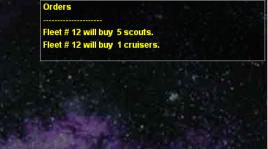
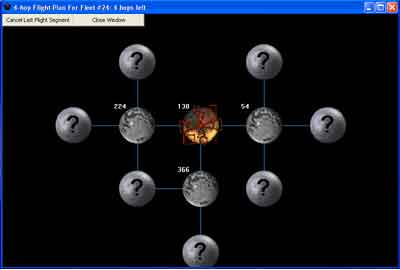 The Flight Window
The Flight Window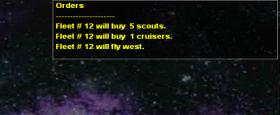 You
can see that your command to move your fleet through the Stargate has
been registered in the Orders Text Area of the world screen.
You
can see that your command to move your fleet through the Stargate has
been registered in the Orders Text Area of the world screen.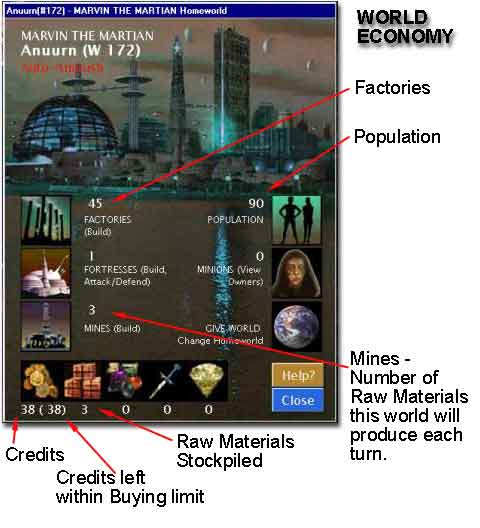 The Economic Dilemma
The Economic Dilemma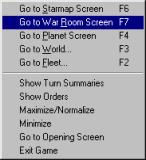 We have populated and moved fleets to all the Un-explored worlds. Once
we have Saved our move, the first move objectives are complete. At any
point in the game it is wise to Save your current commands. The
Save and Submit buttons are found in the War Room. Use the mouse Right
Click on any screen to open the short-cut menu and Go to the
War Room, command center for your empire.
We have populated and moved fleets to all the Un-explored worlds. Once
we have Saved our move, the first move objectives are complete. At any
point in the game it is wise to Save your current commands. The
Save and Submit buttons are found in the War Room. Use the mouse Right
Click on any screen to open the short-cut menu and Go to the
War Room, command center for your empire.