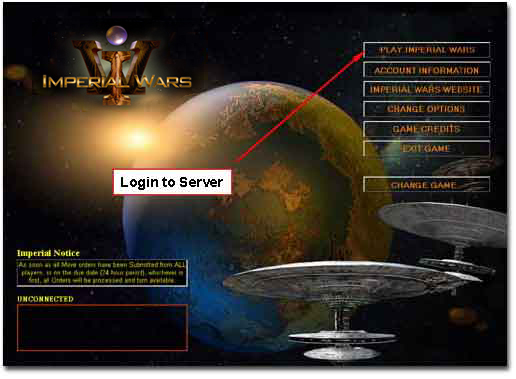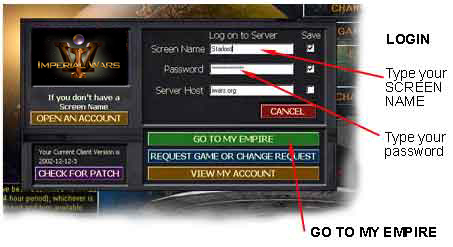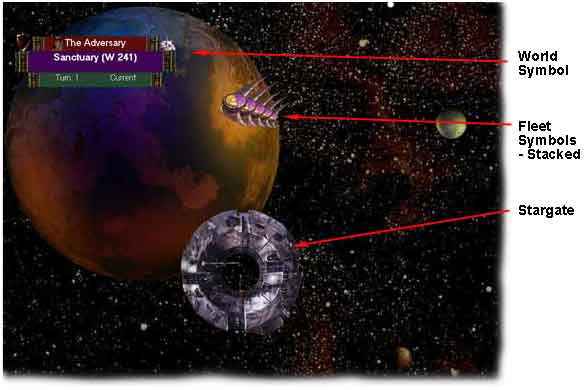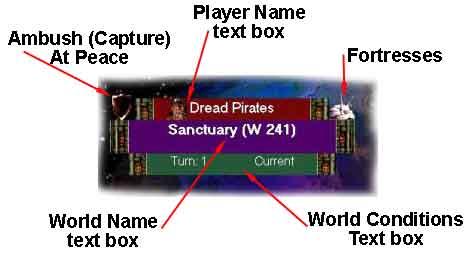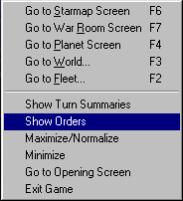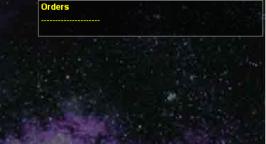QUICK START TWOMoves 1 & 2The goal of Quick Start Two is to get your first Imperial Wars game started. This guide assumes that you have followed the instructions in Quick Start One and that you have:
From that point, we’ll cover the first couple of turns and moves to help you get acclimated. Once you have played Imperial Wars a few times, you will likely develop your own strategy for how you want to begin the game. They may be personal preferences or they may be dependent upon the type of character you have chosen. However, the basic dynamic at the beginning of every Imperial Wars universe for every character type is very simple. EXPLORE! In this Quick Start, we give you a generic pattern to use for both Move 1 and Move 2 that meets most early objectives of all players and character types. Opening screenOnce you have installed Imperial Wars and started the game, the Opening screen is displayed. Later, if you decide to play in more than one game, you can return to this screen to change games. Also from this screen you can go to the Imperial Wars website, set various options, and administrate your account. LoginPut your Screen Name in the Screen Name text box and the password you set in the Account Signup screen. Click on GO TO MY EMPIRE
Once the game has connected to the server, the button in the upper right of the Opening screen will change to PLAY CURRENT TURN. Click on this button to go to your Homeworld. Notice that in the lower left-hand corner of the Opening Screen, your current account information and due date for this turn are shown. The World screen - Your Homeworld screen
our HomeworldThe first screen displayed in your univese is always the world screen of your Homeworld. As you explore, and as long as you have a "presence" at a world, you will see other worlds in the universe you can view their world screens. Once you have visited a world but no longer have a current view of it, it will show as shaded in the Starmap. The World SymbolRunning your mouse over your Homeworld’s Name in the World Symbol will show you a popup with basic information about your homeworld. All homeworlds are equal in these characteristics. The most important thing to notice now is that your homeworld has 45 Imperial Credits. You will use some or all of them to populate your fleets. The World Symbol in the upper left hand corner of all the worlds in your universe will give you a quick glance at everything that is going on at this world. It shows if the world is set to Ambush or to be At Peace,, Whether there are fortresses that protect this world and if so, how many. Of course it’s name, number and the Player that owns it. As conditions change at this world, the Conditions Box will display information about it. Right now, the Conditions Box shows that this is your world and that your view of this world is Current and at Turn 1. There are FLEETS In orbit around your Homeworld. They are 5 wing-shaped objects that are currently stacked and waiting for you to activate by buying ships for them. These are your Fleet engines, painted in your own two-tone ownership colors. While they are yours because you are starting the game, you actually own them by virtue of being the only Starlord around. They are helpless right now because there are no ships built onto these engines to power them. You can tell this by sliding your mouse over the stack of fleet symbols and watching the popup information displayed about them. FS (Fleet strength) is 0 and SS (Shield strength) is 0, a measure of the strength of the fleets based on the ships that populate them. So obviously there are no ships on any of the fleets. Each Fleet owner’s Fleets are displayed in a separate stack when there is more than one Fleet at a world. THE STARGATEIn the lower half on the screen, near the center, is the Stargate. This is the ancient artifact that your civilization has discovered that will allow ships attached to a Fleet engine to be instantly transferred to another world of the ancient network of worlds left from the old empire. No jet lag! It connects 3 worlds to your Homeworld and between 1 and 4 worlds to the universe beyond. The first objective of Move 1 is to get your 5 fleets on the move exploring the worlds neighboring your homeworld. THE ORDERS TEXT AREA
Continue on to each of the next two sections for tutorial help on...MAKING YOUR FIRST MOVEand then..MAKING YOUR SECOND MOVEAfter you have submitted Move two..As you can see, you will quickly be expanding out into the universe and visiting lots of worlds with lots of surprises yet to come. Don’t be surprised if you run into one of your neighbors next turn or the turn after. Watch for the ancient artifacts from the old empire that are scattered throughout the universe. Some are important to own or trade and some have special powers that you will have to observe. Be alert! Be observant! Not all of the worlds that you will discover in Imperial Wars are calm islands in the night sky. Enjoy the mystery and suspense of a science fiction adventure that you are making yourself. This is your Galactic Effectuator signing off. Go Forth and Flourish. |
|||||||